It’s a Technical Tuesday! Today we are going down the rapids of computer purchasing. This is a primer on purchasing computers on the cheap. We start with prebuilt computers (1), then cover acquiring peripherals (2,3), and finally talk about building your own computers (4,5). This is a living document about a volatile topic, so write in!
1. The Commercial Choice: Cheap Computers in a Click
You don’t need to build your own computers. Sometimes it’s easier to just get a computer from commercial manufacturers and get on with your research.
Pre-Built Laptops On The Cheap:

For a windows computer, check out the $330 Acer Aspire E 15. If you want, a convertible tablet, consider the $275 Lenovo N23. If you don’t need Windows, check out the Samsung Chromebook 3, at about $200 or any similar cheap Chromebook. If you really need a Mac, you can always get a decade old Macbook for about $400, but we don’t particularly recommend it.
These computers will handle Chrome Remote Desktop well, allowing you to access more powerful computers if need be. They can act as a browser or can play movies onto a giant TV, and run all day on a charge and recharges in an hour. The Aspire E 15 can even stand in as a cheap desktop if you don’t demand too much of it.
Pre-Built Desktops On The Cheap:

If you want a basic windows computer, check out the Lenovo Tiny Business Desktop. Starting at $300 we recommend you get a 256 GB SSD and 8 GB of RAM to go along with it. Make sure to purchase a $100 Hard Drive docking station and drive duplicator to transfer files to hard drives as we talk about in our Dealing with Data post.
If you want a windows computer that can do some real processing, check out the Lenovo P520 Workstation. These can be upgraded later, and can even be retrofitted with Hot Swap SATA port to your desktops. For around $10 each, these will let you easily transfer drives from desktop to desktop.
If you want a mac, check out the Mac Mini for $750, or get a refurbished one for half the cost. You can buy these directly from Apple, but it’s actually a little more expensive and they entice you in with fancier versions for more money. We’ve purchased several of these as far back as 2007, and loved every single one of them. It doesn’t come with peripherals, and it’s not upgradable, but the Mac Mini is great at what it does.
2. Pillage Peripherals

Whether you are buying a premade computer or are making one yourself, consider scavenging peripherals such as mice, keyboards, and monitors.
If you are at a university, your IT group has old hardware they get rid of all the time. Older, low-res Monitors for computers that run lab equipment can be rescued from other departments/groups/staff. In our experience, there is generally a designated drop-off location for old tech to be thrown away. Find where that is for your university and shamelessly take from it. Even if that piece of hardware doesn’t turn out to work for you, then the worst that happens is it just goes back to the trash.
3. Purchase Peripherals
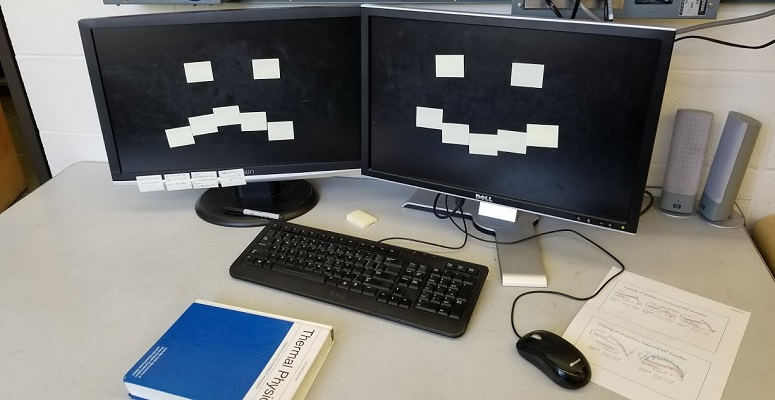
Normal Size Monitor: Dell 24-Inch for $200
Big Monitor: Acer 32-Inch for $250
Keyboard & Mouse: Logitech for $15
4. Constructing Custom Computers
If you want to build your own computers for a lab, it’s time to do some research. We won’t tell you how to assemble a computer here, or particular configurations, instead, we will show you what resources we use to come up with custom computers.
A rule of thumb: focus on meeting the requirements for a single primary task, with room for expansion down the line. Expansion means room for hard drives, a GPU, or adding on extra specialized cards to interface with equipment. If you try to build one computer that can do everything, it gets expensive. Instead, build two $750 computers that can do different things very well simultaneously instead of one $1800 computer that can do both things, but only one at a time.
Once you have your computer in mind, go to PCPartPicker, which is an absolutely amazing website that will keep you organized. It will automatically find for you the cheapest prices for each piece of equipment you input, and check all of your parts to make sure they are compatible together. They even have pre-made lists at various price points on Intel and AMD architectures that you can start with.
Fill out PCPartPicker in the following order, with the following things in mind.
Case: Pick a case that can accommodate a full sized ATX motherboard. Make sure it has at least two 5.25 inch bays on the front of it which you can use for swapping in and out hard drives. If the computer may be used for microscopy, make sure the case is opaque with minimal lighting.
CPU: Get mid-range Intel chips with integrated graphics so that you can save on buying a GPU but still benefit from the superior single-threaded performance of Intel chips compared to Ryzen. A lab of scientists, not computer scientists, usually does not parallelize their codes, so as a general rule, emphasize fewer cores with higher speeds over many cores with lower speeds.
Motherboard: Once you’ve picked your Case and CPU, your compatible motherboard options will be fairly narrow. Stick to mid-range full sized ATX boards with an NVMe slot. If the computer will not be used for equipment, consider cheap Micro-ATX motherboards. Generally, Avoid mini and EATX boards. Look for SATA connectors to add hard drives and integrated graphics display connectors. You don’t need things like Bluetooth or built-in wifi.
For equipment computers PCIe slots are important. These slots are for fast digital camera capture cards, FPGA interface cards, or specialized output cards. This is also where a dedicated GPU would go if needed.
Hard Drive: Get a NVMe SSD drive. The speed is absolutely worth it for heavy data acquisition and heavy data processing tasks. A 256 or 512 GB drive is fine, as it encourages users to use external hard drives and back their data up. Then go out and buy a bunch of 4 TB external hard drives to hot swap in and out.
RAM: Buy RAM in 16 GB sticks as necessary. Unless you are doing some monstrous data analysis or video editing, it’s unlikely you will need more than 2 sticks.
Others: After that, you are done! PC Part Picker will remind you to get a power supply of the correct heft. We like modular power supplies, but as long as the part is reliable anything goes. Remember to buy some
Hot Swap SATA port to your desktops for around $10 each.
5. Server and Special Equipment

In addition to what we talk about in our Dealing with Data Technical Tuesday, the primary source of cheap server and special equipment will be businesses offloading older servers on eBay. If you want to learn more about what to look for, a good resource is the JDM_WAAAT subreddit, named after a user that helps others with guides and the like.
Recap
That was a lot of information, so to recap. You can buy pre-made hardware, and we have some suggestions on the cheapest decent hardware (1). You can usually find peripherals lying around (2), but if you can’t they are cheap to purchase and we have suggestions (3). When you’re making a computer, figure out its use and design it around that, the narrower the computers use, the cheaper you will be able to make it compared to a general use computer (4).
Thanks to Isaiah Laderman, IT at NYU Urology, Remi Boros, Lab Manager at UCSB, and Dr. Walter Schwenger, a scientist at Sanofi, for their advice in writing this Technical Tuesday.
